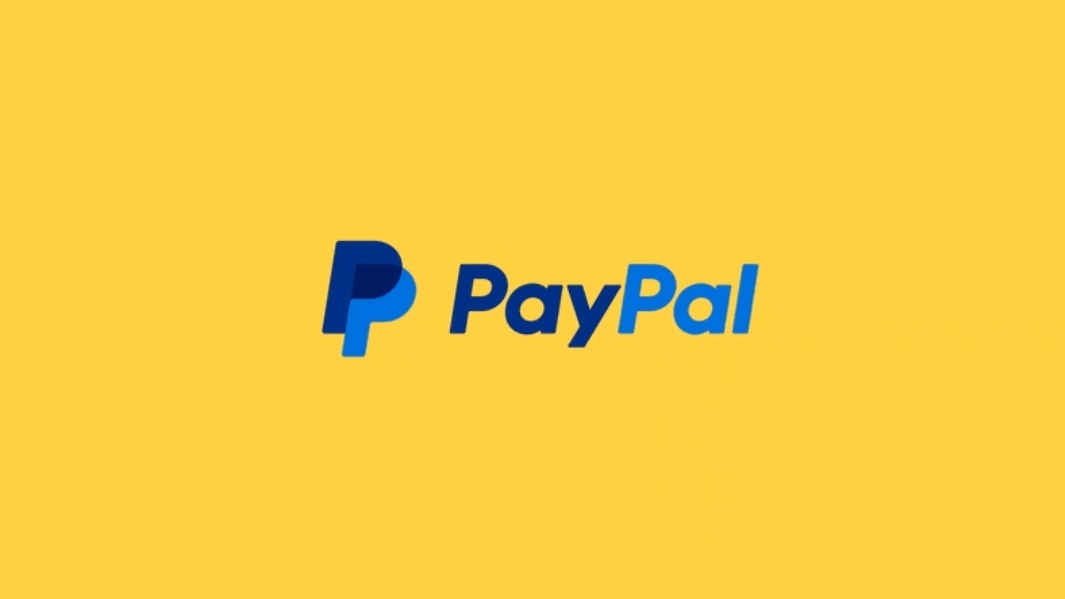
PayPal has revolutionized the way people send and receive money online, providing a secure and convenient platform for transactions. Whether you’re an individual looking to make online purchases or a business owner seeking a reliable payment solution, creating a PayPal account is a simple and straightforward process. In this article, we will guide you through the steps to register and set up your own PayPal account.
- Access the PayPal Website
To begin, open your preferred web browser and visit the PayPal website at www.paypal.com. PayPal is available in many countries and supports various currencies, making it accessible to a global audience.
- Click on “Sign Up”
On the PayPal homepage, you will find a “Sign Up” or “Sign Up for Free” button. Click on it to initiate the registration process.

- Choose Your Account Type
PayPal offers two types of accounts: Personal and Business. Select the account type that suits your needs. If you’re an individual looking to make online purchases and send/receive money, choose a Personal account. If you’re a business owner, select the Business account, which provides additional features for managing payments related to your business.

- Provide Personal Information
Fill in the required fields with accurate personal information, including your full name, email address, and a secure password. Make sure to create a strong password that includes a combination of letters, numbers, and symbols to enhance security. Review the PayPal User Agreement and Privacy Policy before proceeding, and then click “Next” or “Continue.”
- Add Payment Method
You will need to verify your PayPal account for safety reasons before you start using your funds. Users can do this by linking a bank account or credit/debit card. To do this,
- Go to PayPal.com
- Click on Wallet. Select the bank account or card you want to verify.
- Pick between link card and link a bank account.
- Add all the information. Some banks and cards allow you to verify using the app or web. If you add the card or bank account manually, you’ll need to verify two deposits.
- Check your bank account or credit card activity for a deposit.
- Confirm your account using the 4-digit code (for cards) or two deposit amounts (for bank accounts).


- Confirm Your Email Address
After adding your payment method, PayPal will send a confirmation email to the address you provided during the registration process. Open your email inbox, locate the email from PayPal, and click on the confirmation link to verify your email address. This step is crucial for account activation and ensures that you receive important account-related notifications.
- Secure Your Account
To further enhance the security of your PayPal account, consider enabling two-factor authentication (2FA). 2FA adds an extra layer of protection by requiring an additional verification step, typically through a mobile app or text message, when signing in to your account. You can enable this feature by going to your account settings and following the instructions provided.

- Customize Your Account (Optional)
Once your PayPal account is set up, you can personalize it by adding additional information, such as your contact details, shipping addresses, and even a profile picture. While these steps are optional, they can streamline the checkout process when making online purchases.
Creating a PayPal account is a simple and secure process that enables you to send and receive money online. By following the step-by-step guide outlined in this article, you can quickly set up your own PayPal account and take advantage of the convenience and safety it offers. Remember to keep your account information confidential, regularly monitor your transactions, and update your security settings to ensure a seamless PayPal experience.

![How To Send Money To Nigeria From US, UK or Canada Using Taptap Send [GUIDE] How To Send Money To Nigeria From US, UK or Canada Using Taptap Send [GUIDE]](https://i0.wp.com/anetravels.com.ng/wp-content/uploads/2023/03/116338254_909495212882781_7849279619184461858_n.jpg_nc_cat106ccb1-7_nc_sid973b4a_nc_ohcfzSfw9M59iUAX9nZWhu_nc_htscontent.fabb1-2.jpg?resize=350%2C420&ssl=1)

